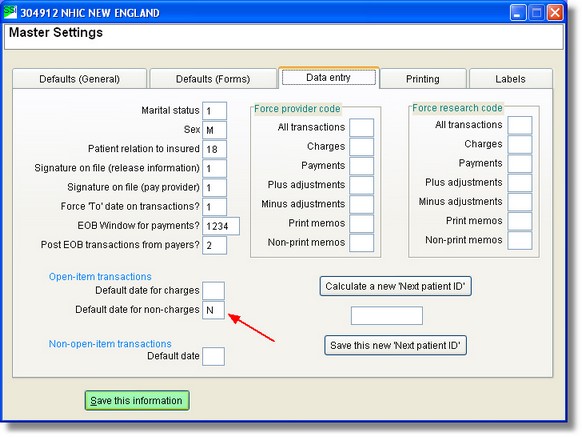1. First you must be at the Patient Account Information screen.
NOTE: - The patient you have selected must be non-open-item. If he is open item you will not be able view the Transaction Entry screen.
2. Once you are in the Patient Account Information screen for the desired patient, click on the Transactions button at the lower right hand corner of the screen.
For Open Item Accounts:
1. If a transaction already exists for the patient then the Lookup Patient Charges screen will appear. From there you can click on the Add a New Charge button to add a new charge.
2. At the Charge Entry screen. Fill out the information and don't forget to enter a research code for future reference. Once you are finished click Save this information.
3. If you want to enter other types of transaction you need to click on a charge from the Lookup Patient Charges screen and then click on the View transaction posted to this charge button.
4. The Lookup Payments-Adjustments-Memos will appear, click on Post a New transaction to this charge. Now At the Payment-Adjustment-Memo Entry you can enter a specific type of transaction other than charges. Once you are done just click Save this information.
For Non-Open Item Accounts:
1. If a transaction already exists for the patient then the Lookup Patient Transactions screen will appear. From there you can click on the Add a New Charge button to add a new charge.
2. At the Transaction Entry screen. Fill out the information and don't forget to enter a research code for future reference. Once you are finished click Save this information.
Here is a sample transaction lookup screen (open item transactions)
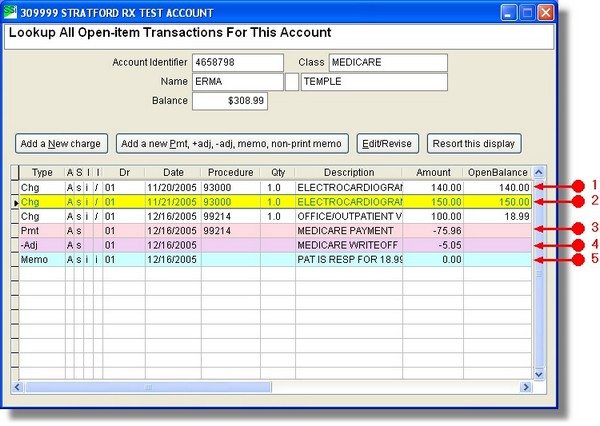
1. a charge (not selected)
2. a 'selected' charge. (you clicked on this line. If you press 'Add a new Pmt, +adj ..... it will post to this transaction)
3. a payment
4. a minus adjustment
5. a printing memo
Not shown:
| • | plus adjustment |
| • | non-printing memo. |
Miscellaneous:
When you enter a transaction, if you do not enter a date, it will automatically be filled in by the 'system date'. This is the date that you enter when you see the main directory. If you do not enter a date on the main directory screen, it will default to 'today' - at least the date that you have in your computer.
If you do not want the date to default, you can prevent it by entering 'N' in the main control variables. From the main directory select #8, #1. Then select the 'Data Entry' tab. Below you see 'N' in the 'Default date for non-charges' text box. This means that when you enter a payment, minus adjustment or other non-charge, the date will not default. You cannot save the transaction unless you manually enter the date.