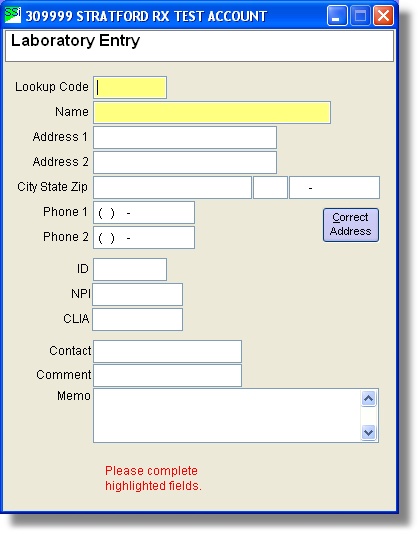From the Accounts receivable (main) menu
1. First you must be in the System Management Directory. To get to this screen you must select File and System Management from the Accounts Receivable (main) directory.
2. From this screen you must select Provider, Payer, Employer, Refer, UPIN, Subscriber, etc. This will take you to the Lookup name maintenance screen. * If this is your first time accessing the program and skip down to step four.
3. From this screen you must select Maintain the Laboratory Names. This will take you to the Lookup Laboratories Screen. To add a new one you must click the Add New button.
4. This will take you to the Laboratory Entry screen. Here you must type a lookup code and a name. After you have entered all the data the Save this Information button will appear. Click on Save this Information to finish.
From the Patient Account Information
1. First you must be at the Patient Account Information screen.
2. Once you are in the Patient Account Information screen for the desired patient, click on the Insurance button at the lower right hand corner of the screen.
3. This will bring you to the Lookup Insurance Coverage for this Patient screen. Click on the Claim Questions (including EDI special information) button.
4. Now the CMS 1500 Claim Information screen should pop up. Enter some value in the Laboratory Name text box.
5. This will take you to the Lookup Laboratories screen. To add a new one you must click the Add New button.
6. This will take you to the Laboratory Entry screen. Here you must type a lookup code and name of the laboratory information. After you have entered all the data press the Save this Information button will appear. Click on Save this Information to finish.
7. Once you are back to the lookup menu, the new entry should be selected. Now click on Select button to select your new entry.