Before you begin to use a computerized appointment schedule you must always keep in mind that your computer is going to fail and you are going to (potentially) lose some (or all) of your patient information. If this has not happened to you, you have been lucky so far, but your luck will run out some day. Think what would happen if you lost an unknown number of appointments for today as well as an unknown days in the future. If you have more than one provider's appointments on a single computer, your potential problems are multiplied. You could have a serious mess if you do not have a current backup.
We recommend that an appointment schedule should only be on a file server if you have a network with multiple users accessing the appointment schedule. No person should be allowed to do any work on that file server except while making a backup. No data entry should be done on the file server.
This file server should have RAID 5 or better security. RAID 5 will (should) keep your data safe even if one hard drive fails. RAID 6 will (should) keep your data safe even if two hard drives fail at the same time. When a computer's hard drives near the age of the warrantee (usually 3 or 5 years), you are on dangerous grounds. What if you buy a good quality server today. It has RAID 6. Then 5 or more years from now, you have a power failure or something like that and 3 or more drives fail to start? You would lose everything. Think about that. Keeping data on a hard drive, no matter how expensive or secure is simply not secure.
You must have a permanent off line backup. Our preference at this time is CD/DVD-R. The reason for CD/DVD instead of some kind of tape or other proprietary backup is that almost any computer can read a CD/DVD. The data should be 'zipped' before copying to the CD/DVD. The reason is that the files will not be forced to be read-only. 'Winzip compatible zip' can be extracted by almost any computer. You can have a major hardware failure and be running again in a short time.
An excellent alternative to a file server is a NAS (Network Attached Storage) like ReadyNAS by Netgear. These cost about the same as a server, but no one can do data entry on them because there is no keyboard, mouse or display. You control them from another computer on the network. Most NAS hardware has 'hot-swap' hardware. In other words, you could have a hard drive failure - remove it while everyone keeps working and replace it, again while everyone is working. The NAS firmware will rebuild the missing data on the new drive. A NAS does not substitute for a good, permanent, off-line backup as described above.
In this section you will learn how to set up the appointment scheduler and how to make appointments.
Once you have entered your appointments you may print out your appointment schedule. You may sort the appointments by date, provider, or patient.
Select #2 from the main menu
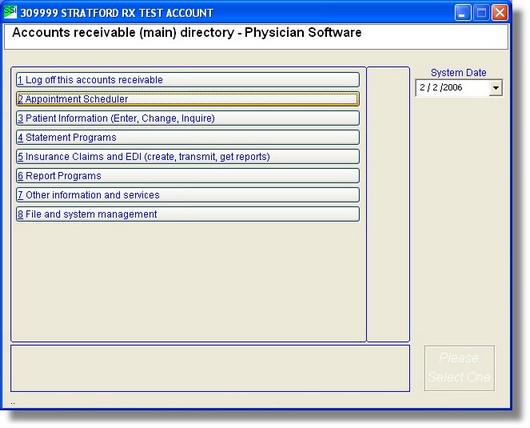
Below is the appointment schedule screen for 2 providers. Note there are 4 appointments scheduled for the provider named "READY". There are only 3 bars, but notice that the 1st bar is really 2 appointments. One appoint overlaps the other beginning about 9:20. We know this because it has a grey area over the center of the bar. There is a black vertical line at the left side of the grey area about 9:20. This marks the beginning of the overlapping appointment. The grey 'overlapping' area ends about 9:50. This is the end of the appointment that is 'under' the other. If you wish to know the names of the patients and the times, hold your mouse cursor over the appointment bar for a second.
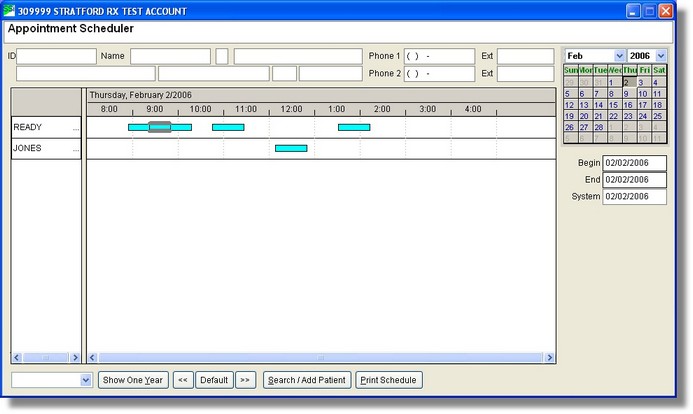
You will see a 'tool tip' with the 2 appointments listed in time order. This this case, it is obvious that Erma Temple's appointment is the left most appoint bar because it starts at 8:55 while the Jack Arbagast's appointment begins at 9:23. The Jack Arbagast appointment starts at the left edge of the grey area, there also is a black vertical line marking the beginning of the appointment.

If you wish to see more details about either of these appointments, you can right-click on the appointment bar. Below see the result when we right-click on the overlapping appointments (double-booking) discussed above.
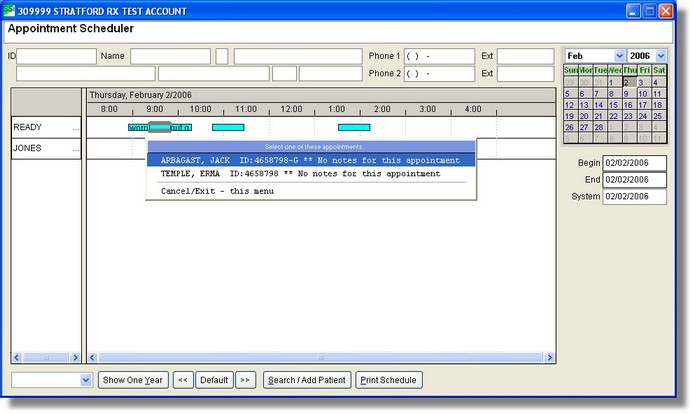
If you wish to edit/inquire about the appointment for Erma Temple, click on her name in this 'shortcut menu'. You will now see the screen below:
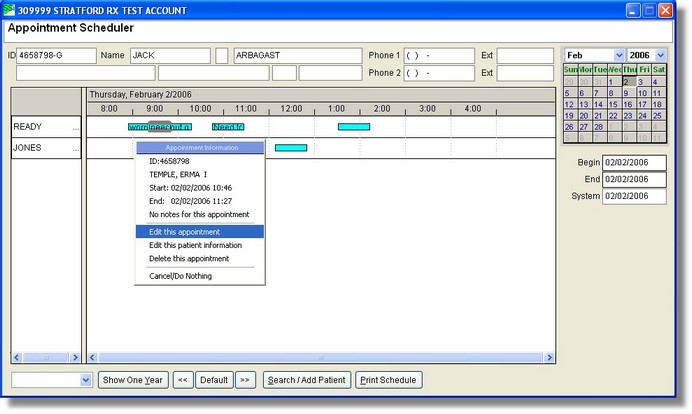
Click on the selection "Edit this appointment" and you will see the screen below:
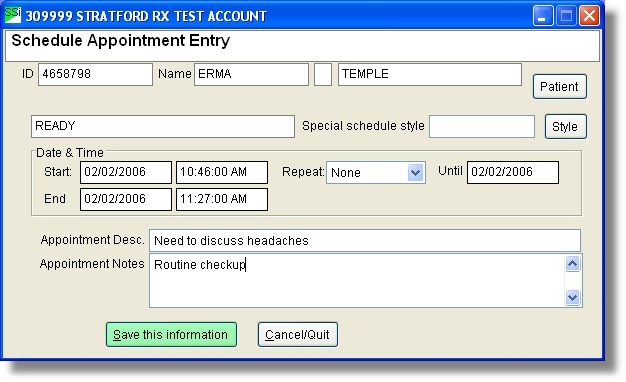
Here you can make any changes you need to make.
If you would like to (instantly) see a listing on the screen (no printout) of all the appointments for the day for a selected provider, click on the left side of the schedule screen on the provider's name. You will see the screen below:
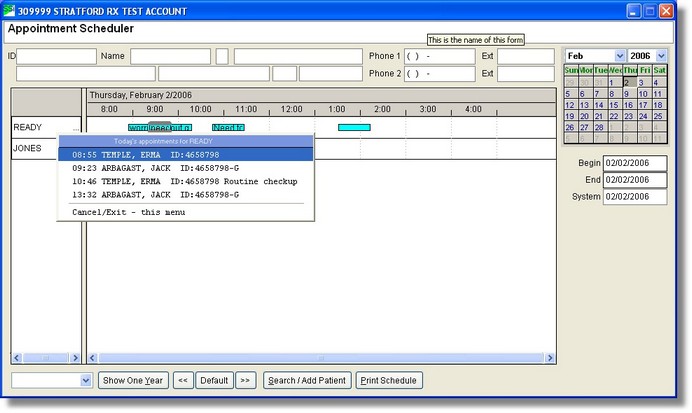
Note: this display of one day's appointments, one provider, is controlled by the 'report maintenance'. To get to this maintence screen, go to the main directory and right-click on #2 schedule. Refer to the section in this manual titled One Day - One Provider. For example, in the display above, the screen shows the appoingment at 1:32. On the 'report display' it shows this same appointment at 13:32 (military/24hr time). You can change this to be the same as the schedule display if you want.