Converting Data from the Stratford Dos program database structure
to the Stratford Windows database structure
Note: if you do not have your Stratford dos data installed in C:\130, you should not use this tutorial. Please change to the tutorial titled "Convert Data from Stratford Dos non-standard location"
After you confirm where the dos data is installed, you MUST reorganize the dos data before you read anything else in this tutorial. From the dos main menu, select #8, #3, #7 and do a complete reorganization.
You MUST NOT get any errors when you reorganize the dos data. If you do, the conversion will not work. Please contact Stratford support if you get any errors.
If you get this far, it means that you reorganized the dos data today and you did not get any errors.
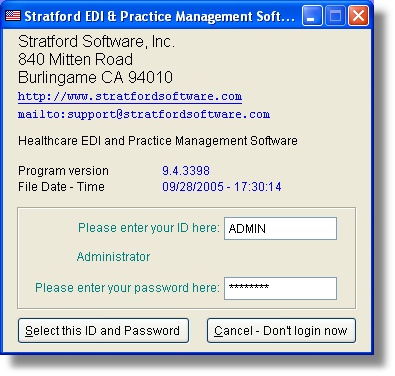
Sign on as above to be able to convert. Use the id 'ADMIN' and the word 'PASSWORD' (must be upper case) as the password.
The ******** is actually the word 'PASSWORD' covered by stars so if someone is standing near you, they will not be able to see what you are typing.
.
Click 'Select this ID and Password' and you will see the screen below:
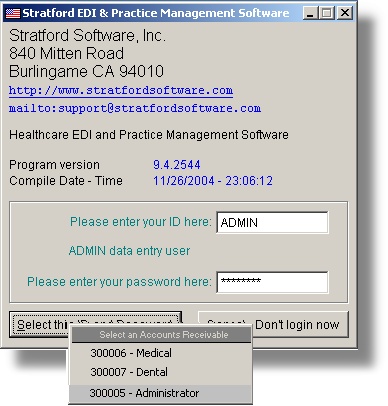
Select 300005 - Administrator
and you will see the screen below:
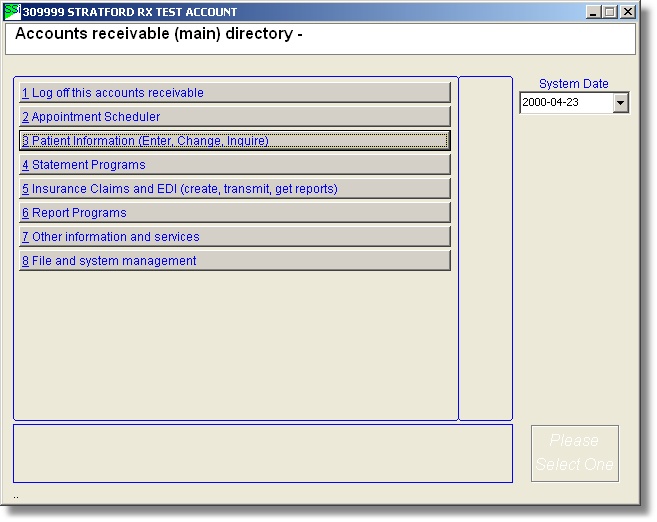
Choose # 8 'File and System Management' and you will see the screen below:
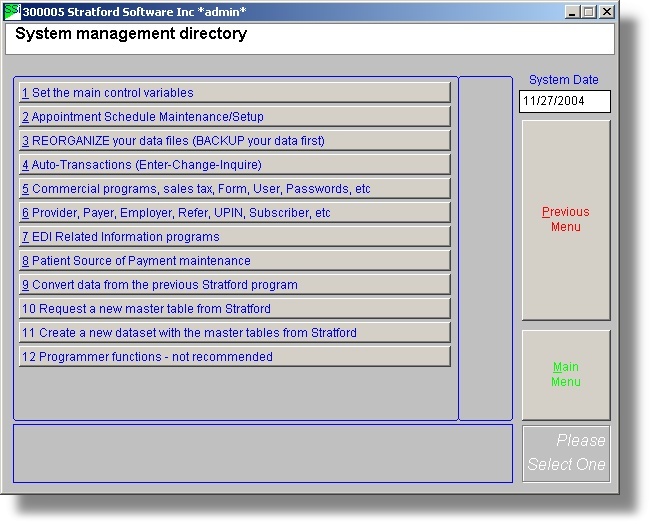
Choose option #9 'Convert Data from the previous Stratford program' and you will see the screen below:
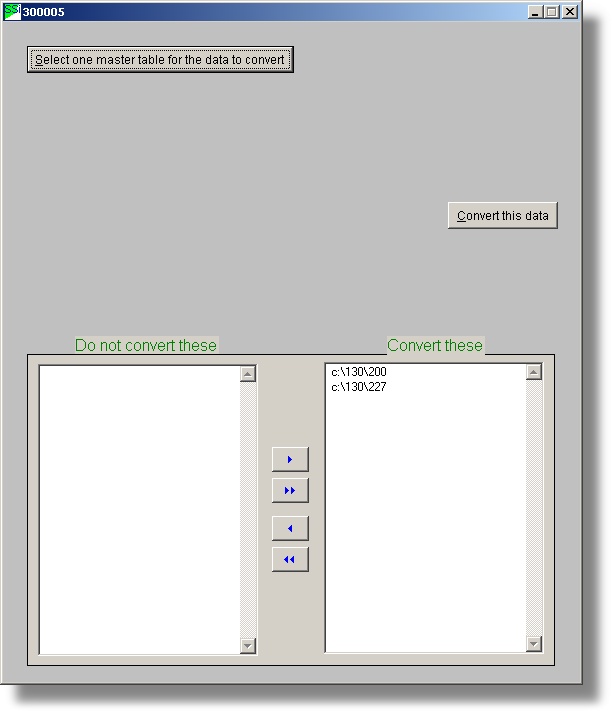
In this example there is an additional account listed in the 'Convert' section. The only one you want in this section is the account you want to convert, such as 130\200. Click once on each of the other folders and then on the < arrow to move it over and you should end up with this screen:
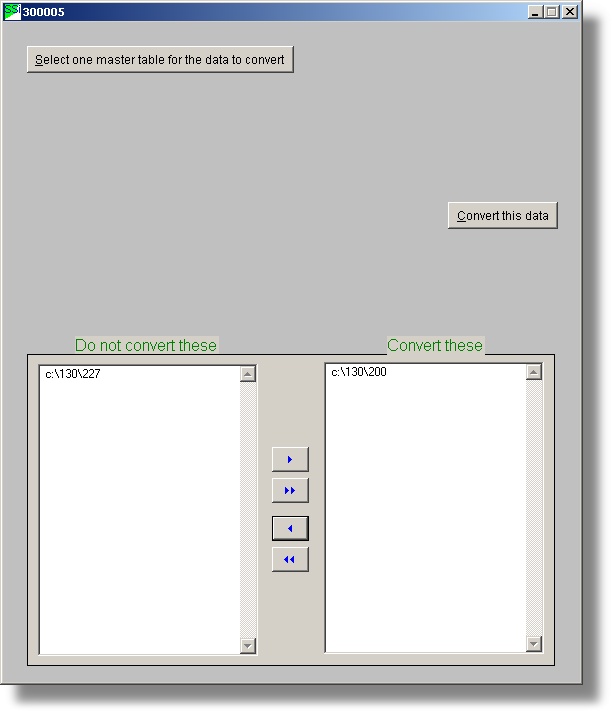
Press the button: "Convert this data"
the program will automatically convert your data.
In this example, only the data in \130\200 will be converted
You will see lots of information scrolling in a window. You do not need to pay any attention to this display. It is there for one reason: so you will know the conversion is working. Note that, depending on the size of your old 'dos' data and the power of your computer, this process can take minutes or even an hour or more. If the screen appears to be 'frozen' - does not move for a long time - you should not do anything. We have seen larger accounts that take 30 - 45 minutes to process a single file. Just leave it alone. Of course, if the screen appears frozen for 2 hours and you are certain that it has not changed at all, then possibly there is a problem. You should be aware that we have done a conversion on an old, very slow 'Pentium III' computer that took an entire weekend (3 full days) to convert an account. You need to be patient. Converting from one type of data file structure to a completely different structure and preserving all the data can be a time consuming process. Also, you should be aware that 'windows programs' do not run as fast (on the same computer) as dos programs. The reason is dos has no graphics and windows has many graphics that must be loaded and displayed. It takes more computer processing time to display graphics than it takes to display simple text that you have in a dos program.
Once the conversion is finished you will see a message that the data was converted successfully. If, for some reason the data does not convert, there will be a 'log' file which documents all the various processes that were performed to convert the data. In the example above the 'log' (audit) would be named: C:\Stratford\ssiwin\30xxxx.log (xxxx depends on your account ID). You can view this file with the Windows program: NOTEPAD.EXE. The error will most likely be near the bottom of this log file. Search for 'error'. If you have a software support subscription with Stratford, you may call for help. For the fastest, most accurate support, you should attach this log file to an email and send it to support@stratfordsoftware.com. In the email body you can describe anything that might be helpful. You will probably find this way of obtaining support, at least for a conversion problem, is much better than a phone call. Almost always we can examine the log file and have an answer for you - it may be something very simple to resolve in the dos data.
To access the converted data you will need to exit the conversion program and the menus.
When you get to the logon screen for the ID you will input your account number and the password: PASSWORD (upper case)
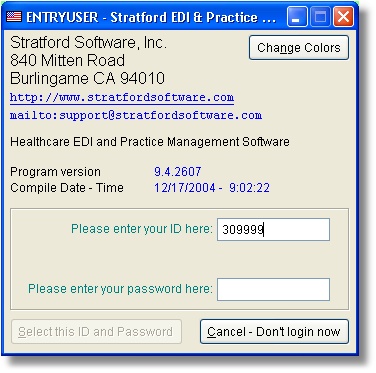
then click on "Select this ID and Password"
You should then be in your new account with the converted data.
Be sure to check some patients with recent data.
Be sure you think everything converted correctly. If you think there is any problem, be sure you keep a backup of the 'log' file mentioned above and contact Stratford immediately if you have a software support subscription. Do not make any changes in the newly converted data until you are sure you are satisfied with it and you have made at least one backup - preferably on a CD. If you zip the data first it will be easy to restore and/or examine in the event you need support.
We recommend that you keep permanent backups (preferably on CD) of the old (unconverted) data as well as daily backups of the newly converted data. Remember, if you have hundreds or even thousands or tens of thousands of patients, you probably have 2-20 times that many transactions (or more) and all the insurance and other related data. You could possibly use the system for awhile before you notice a problem. If you have daily backups, the Stratford support group may be able to help you. If you have no backup (or only an old backup), there may be nothing we can do. This is a reminder that you should have a backup at least once every day that you make any changes. Think about what your data is worth to you. Think about how much it could cost you if you have to reenter/reconstruct your data. You should backup at least one time per day on CD and take the CDs offsite and keep them for 6 months or more. Always remember that you are the only one who has your data. Stratford does not have a copy of your data. Even if you have sent data to Stratford in the past to examine for some reason, our policy is that we do not keep copies of client data. We destroy it in a 'confetti shredder' if it is on a CD and/or paper. Stratford does not have access to your data. If you need help, most likely, the first thing we will ask is "do you have a backup."