In this section you will learn how to separate patients into different financial classes. You will also learn how to set up, change, or delete the options for each financial class.
You assign financial classes to separate patients into different groups for your management reports. You may have an unlimited number of financial classes. You may use a general category, for example, assigning the category of Private Pay to all patients who are not Medicare, Medicaid, or Industrial. You may want to have a separate financial class for each HMO or PPO if a significant number of your patients are a member.
Each financial class will be aged separately on your Aged Account & Collection Report (673). If you have too many financial classes, your aged account & collection report will be divided into many small categories. You will have a difficult time getting a clear picture of your accounts receivable.
Unless you have an unusual need, you should not have more than 20 financial classes. If you know the financial class number, enter it now, the computer will pull in the financial class number and the name that you assigned to the financial class. When you receive your program it will be set up with five financial classes (Private Pay, Industrial, Medicaid, Medicare, and Miscellaneous).
At Stratford, we set up all new accounts with financial classification 01 as private pay and a "Default Class Behavior" of 1. We set up all new accounts with financial classification 02 as industrial (worker's compensation) and a "Default Class Behavior" of 2. We set up all new accounts with financial classification 03 as Medicaid and a "Default Class Behavior" of 3. We set up all new accounts with financial classification 04 as Medicare and a "Default Class Behavior" of 4. We did this because it seemed logical to us and it seems to work for most practices. Default Class Behavior are not necessarily related to the financial class that you see on the screen and the reports. If you wish you may make Medicare 08 or 87X or 44YY or 998U or almost anything else.
This is the way your computer will know how to handle the account. The financial classification is the number (code) that you will use and you may set it up anyway you wish.
Priscilla says: I am confused. What is the difference between data control codes and financial classifications, and financial classes. Did you dream this up just so you could make a very simple program seem more complicated? Why do I have to learn this stuff?
SSI® Answers: The computer knows what the "data control code" means and will use it to decide how to do the billing. You, Priscilla, do not need to do or know anything about data control codes, really. We just put this discussion here for those clients who want to customize the program and have a more detailed production breakdown at the end of the month. Most of our clients do not add to or change the system. Most of our clients who want to change the system ask Stratford to change these things for them and we are happy to do it. We understand that most of our clients are not "computer people" and we like "non-computer people". It makes us feel wanted and gives us a way to be friendly and help our clients.
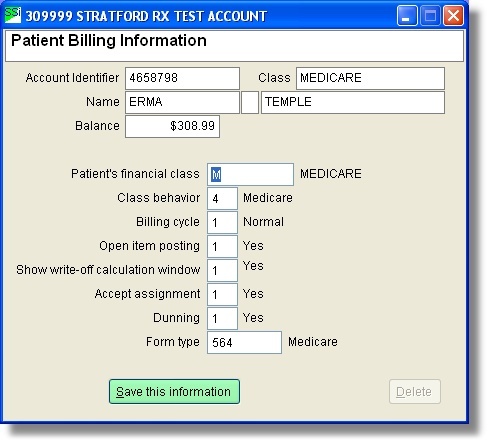
After filling out the information, you must click on the Save this Information button. This will not only leave the screen, but also save the entry.
DESCRIPTION
The next question is Description. Enter the name of the financial class you have selected, for example, Prudential.
SSI® Note You may wish to have your aging report list the patients by insurance company. You may set up each insurance company or PPO or HMO as a separate financial class. However, we recommend that you try to avoid using more than 20 classes since the data entry will be much more difficult. There is no limit built into the software so if you need more, be sure to set them up and use them.
BILLING CYCLE
There are four choices for your billing cycle: 1=normal (a statement and insurance form may be created for the patient), 2=hold statement & insurance; 3=hold insurance; and 4=hold statement. Note that the data control code below can change the function of this selection.
You may set up a different billing cycle for each financial class. If you set up a separate financial class for an HMO and you do not want the members of this HMO to receive a statement, you would set up that financial class as "hold statement" or "4". Note that 1=Normal for Medicaid means "hold statement".
ALLOW DUNNING
The next selection (allow dunning) allows you to set whether you want dunning messages on the statement. You would enter [Y] for yes or [N] for no. The current dunning messages are located in your Automatic Transaction Library. You may change the messages. An example of a dunning message is:
Your balance is 60 days past due.
Please pay promptly
FORCE OPEN ITEM POSTING
This is the selection where you determine whether you want to post open item or balance forward. If you answer [1 OR Y] (Yes) to this question, you will be forced to post open item for all new patients entered with this financial class. Any patients already entered will not be affected.
"Open item posting" refers to linking payments, adjustments and memos with specific charge lines. When you post against the patient's account balance you are using "balance forward" posting. When you select "force open item posting" you will be asked to specify the charge line that you want associated with the payment or adjustment.
If you answer [2 OR N] (No) to "force open item posting" then you will be allowed to post against the account balance. When you use balance forward posting, any adjustment or payment will be applied to the oldest unpaid charge for aging purposes.
CLASS BEHAVIOR CODE
If you do not set the data control code, this selection will default to one when you press [ENTER]. There are four data control codes.
Class Behavior Code
1 Private Pay insurance, HMO's PPO's and self pay accounts. You can get both a statement and an insurance form.
2 Industrial patient only. You can get a statement and an insurance form.
3 Medicaid patient. You will not get a statement even if hold statement is not set, since "hold statement" is "normal" for Medicaid.
4 Medicare patients and any patient who has Medicare as the primary insurance, even Medicare/Medicaid "crossover" accounts. You can get both a statement and an insurance form.
The data control code determines the questions that will be asked by the program in the Patient Account Information and Insurance Information Screens.
If you are creating an Industrial or a Medicare financial class, you must select the data control code number. It will not automatically default to (2) or (4).
WRITE-OFF WINDOW
The program will ask you if you want the automatic write-off window. Answer "1" or "Y" for YES or "2" or "N" for NO. This is an optional feature that will allow the computer to calculate the amount to write-off and the patient's responsibility, if any.
ACCEPT ASSIGNMENT
This will allow you to set the default for accepting assignment on a financial class basis. Enter "1" (Yes) if you accept assignment or "2" (No) if you do not accept assignment. This can be changed on an individual patient if you want.
INSURANCE FORM TYPE
Below are some suggestions for setting up a form type code for each 'receiver' of your claims. A receiver is a clearinghouse or a payer that accepts direct claim transmissions such as a MAC (Medicare administrative contractor) An insurance claim form code begins with the number '5' and has up to 8 additional alpha-numeric characters. For example, if you transmit to a clearinghouse named 'GatewayEDI' you could set up a form type code: '5GATEWAY'. The Stratford software program always creates a 'paper claim image' as the first step. You can print this and mail it to the 'receiver' or you can transmit it. When you chose to transmit a claim, it will be converted to the required format such as the ANSI X.12 837 transaction set.
THE 511-519 (paper claim) series is used prior to using 911-919 (EDI) transmission series.
FORM TYPE 511 is for private pay and miscellaneous.
FORM TYPE 512 is for industrial.
FORM TYPE 513 is for Medicaid.
FORM TYPE 514 is for Medicare CMS 1500, UB04.
FORM TYPE 515-9 is user defined: CMS 1500, UB04, ADA.
FORM TYPE 514 (UB-04) is for facility billing.
The list above is our recommended default list. Any of the forms 511 - 519 and 561 - 569 can create a CMS 1500, UB04 or a dental ADA form and can be used for either NSF or ANSI 837 electronic claims transmission. All you need to do is set some settings in the control tables. You can "mix and match" if you have a special need. For example, you want to transmit to two clearinghouses for your private claims because one of them covers companies that the other does not cover. Remember that the Stratford program processes programs as you run them from the menus. If one of the clearinghouses charges less or not at all, you should assign them the number 911 and the other clearinghouse would be set up as 915. Why did we skip 912, 913, 914? You are not required to skip these, but the support is easier for us if everyone follows a default "convention". Over the years we have always used 1 for private pay, 2 for industrial, 3 for Medicaid and 4 for Medicare. As you read this manual, you will see this come up repeatedly. The system is very open and flexible and we have not done anything (purposefully) to prevent you from doing your billing the way you want. So, if you want to use 913 for transmitting CareVU, it will work fine. You may need to remind the support person when you call for help.
There are many other special forms that you may use for special situations. These can all be set up in advance so you should not be required to change them. You are welcome to call if you do not believe you are getting the correct form.