The Stratford program is designed to support standard S.O.A.P. notes.
S = Subjective
O = Objective
A = Assessment
P = Plan
To enter an electronic record for a patient, first lookup the patient account in the usual way. From the main menu select #3, then select your patient and the desired financial class. From the main patient screen, press the button on the right labeled: 6 Medical Record.
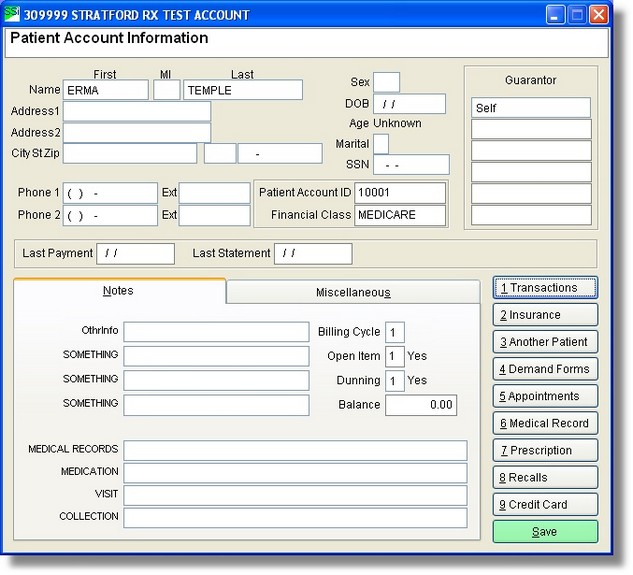
Next you will see the lookup screen where you can add a new electronic medical record or edit an existing electronic medical record. You can also print a copy of the medical record that is highlighted.
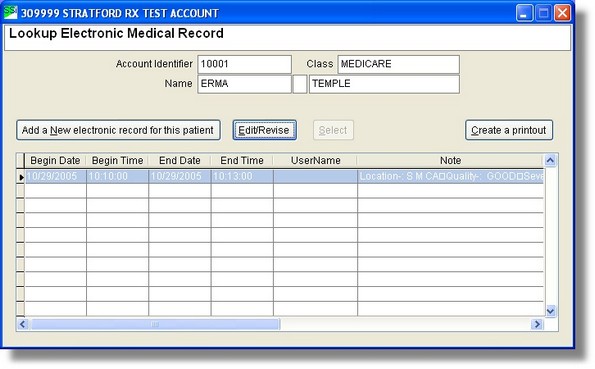
Press the 'New' button and you will see the electronic medical record entry screen.
Note that the Stratford EHR (electronic healthcare record) is a complete system fully integrated with the patient billing/statements/insurance claims/electronic claims screens and tables. The EHR includes allergy tables and screens. We are not aware of any other software system so complete. All other systems that we have seen are separate 'modules' usually created and supported by different software vendors - with all the support problems that causes.
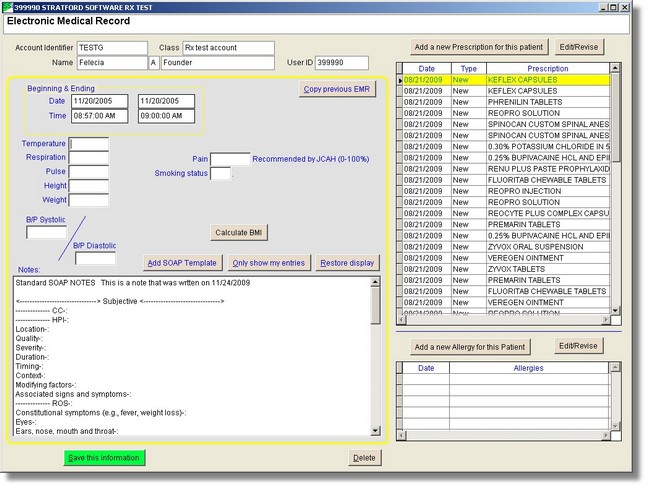
This screen has text boxes for the standard vital signs. If you enter the vital signs here it will make reporting much easier as the values will go into a standard database table field where it can be sorted and selected for various types of reporting. The other option is to enter the signs into the edit box at the bottom. If you do not label the lines in the edit box in some standard way it will make reporting much more difficult.
Some notes:
| • | The Height is stored in the system in centimeters. |
| • | The Weight is stored in the system in kilograms. |
| • | The Temperature is stored in the system in Celsius. |
You may enter the height in inches, the weight in pounds and the temperature in Fahrenheit if you wish. The screen will display both units of measure:
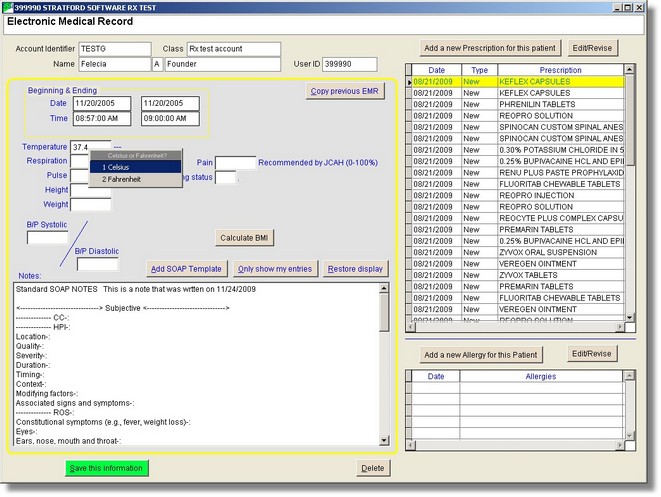
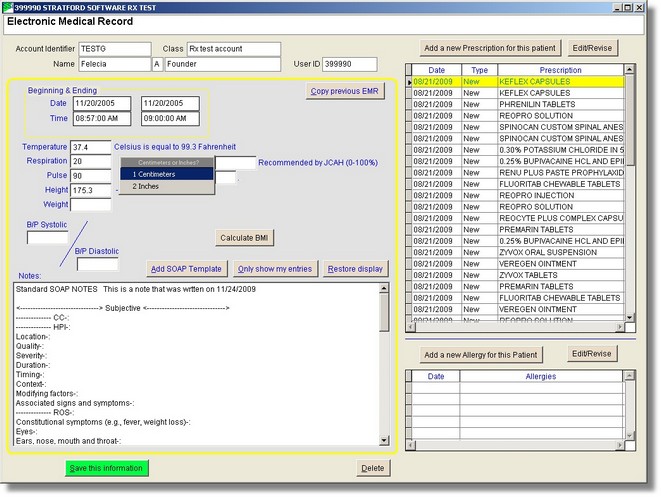
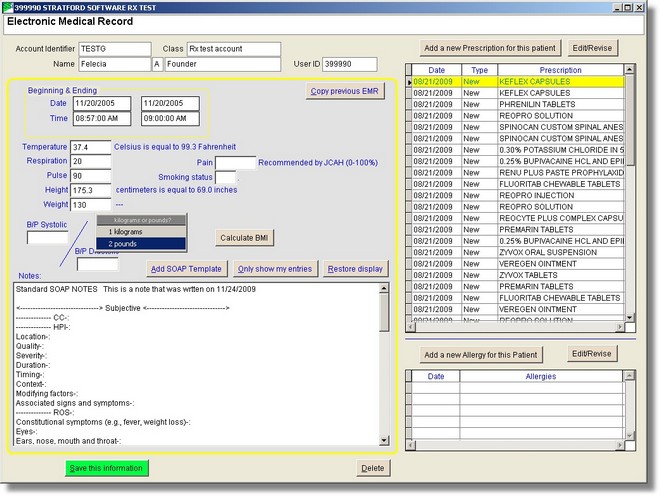
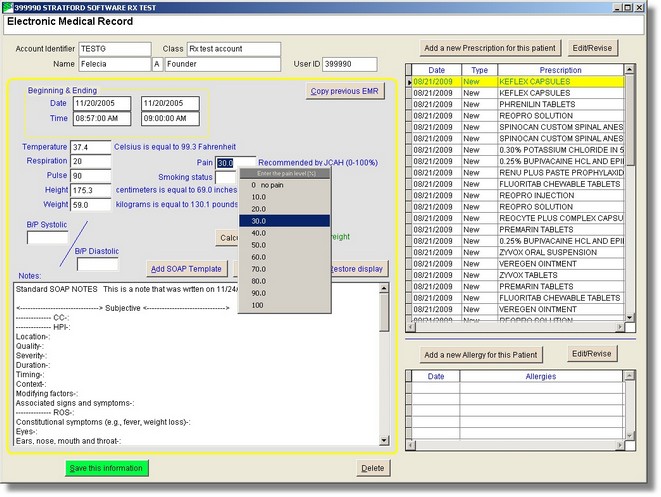
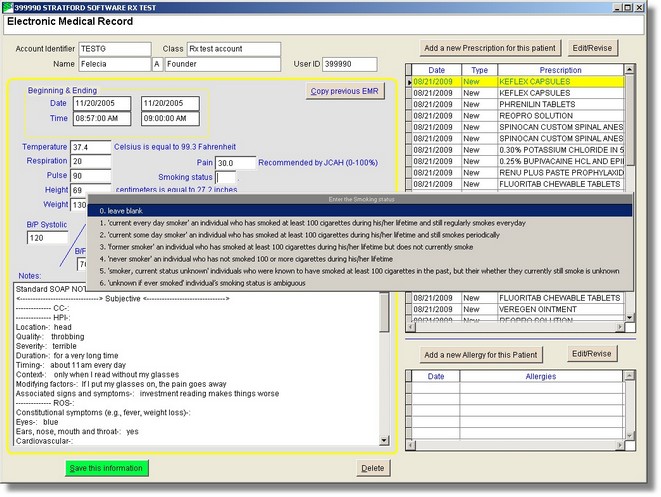
Notice:
You are warned that a simple BMI calculation is not considered accurate if the age is less than 20 years. The CDC standard calculation for BMI with pounds and inches is: Weight / (height * height) Reference: http://www.cdc.gov/
We give you a 'rough' interpretation of the BMI for ages 8 - 19 based on the formula: BMI * (1.71 - (0.043 * Age)). The correct children's BMI interpretation is on the CDC web site using charts for boys and girls. Age and sex make a significant difference for children's BMI interpretation.
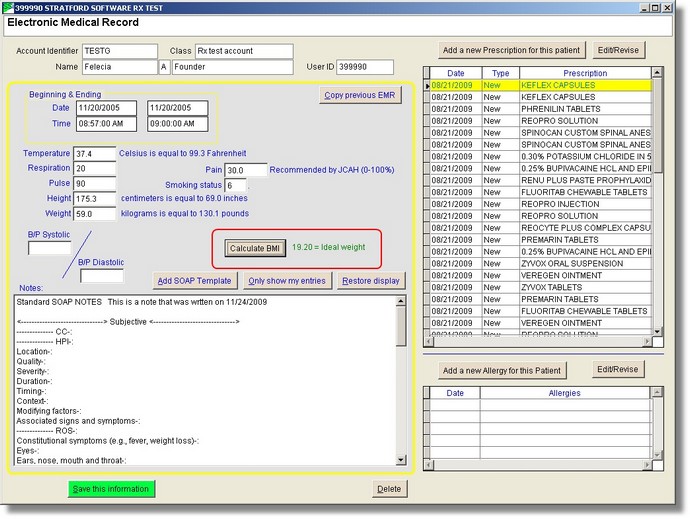
Buttons:
1. 'Add SOAP template' - this button will enter a template to help you enter notes in a standard way. You may modify this template any way you wish. Note in the example below that the user has set up 3 different templates to use depending on the patient/diagnosis etc.
2. 'Only show my entries' - this button removes the template. Any line that you do not type in will be removed. Blank lines will be removed. The special guides will be removed. You need to try it to see how it works. Don't worry, you can always press the 3rd button to bring everything back.
3. 'Restore display' - this button will display the screen contents the way it was before you pressed the 2nd button.
We have provided a S.O.A.P. template that you can use or you can modify it to better suit your specialty. The next screen is a sample of a standard S.O.A.P. entry screen after pressing the 1st button ('Add SOAP template')
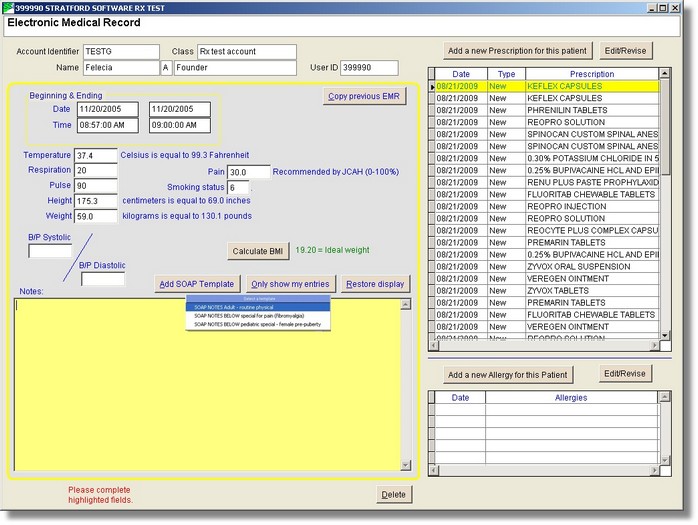
Note there are some special alignment characters to help guide you through the SOAP template. It is lengthy and you may wish to modify it to better suit your needs. We provide a sample SOAP template file that is loaded into the edit screen. The file we provide is \ssiwin\2\data300006\m6ptnote.dat for non-dental and \ssiwin\2\data300007\m6ptnote.dat for dental practices. You must not modify this file in this location. If you wish to make modifications you must copy this file to your workstation user directory. An example of a workstation user directory is: \ssiwin\4\Computer\xxxxxx where xxxxxx is the name of the computer that you are using to do entry. If you have more than one workstation and you want some of them to have the same template, we recommend that you only use one workstation until you get the template the way you want, then copy your new file to the other workstation user directories. If you want all workstations to have a certain template, you can put that template in the '4\Computer' directory, example: \ssiwin\4\Computer -- If you do not understand how to do this, the Stratford support group can help you.
The software will search for your template in this order: (Note: the drive letter is an example. Yours may be different, your computer is named: "workstation01", you logged in with the id "JohnsonMD", your account is 309999)
1. C:\Stratford\ssiwin\4\LoginID\JohnsonMD\m6ptnote.dat << works only for JohnsonMD on all computers
2. C:\Stratford\ssiwin\4\LoginID\m6ptnote.dat << works for all user logins on all computers
3. C:\Stratford\ssiwin\309999\m6ptnote.dat << works for all user logins on all computers working in the 309999 account
4. C:\Stratford\ssiwin\4\Computer\workstation01\m6ptnote.dat << works for all user logins on one computer named 'workstation01'
5. C:\Stratford\ssiwin\2\data30000x\m6ptnote.dat << default Stratford template
Note: if you have a template in more than one of these locations, the software will find the first one in the order above and quit looking.
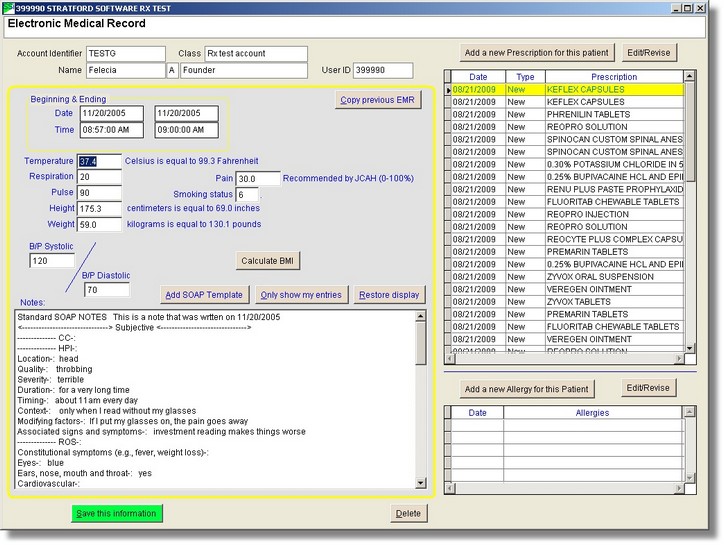
Note that all the template descriptive guides can be easily removed by pressing the 'Only show my entries' button. The screen below shows what your entries may look like after the template guides are removed.
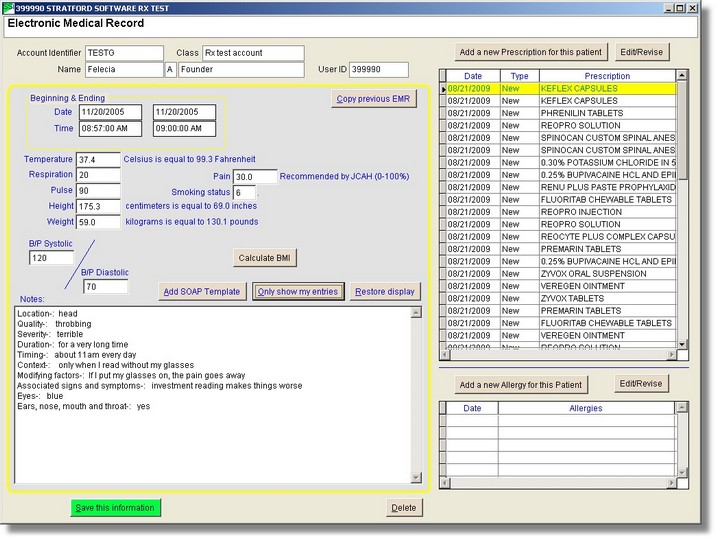
Be sure that you press the 'Save this information' button at the bottom of the screen before you exit.
There are some special rules you need to know about your entry in order to get the final display to look the way you want
1. If you want a blank line you must enter 2 or more blank lines. The template remover ('Only show my entries' button) will remove all single blank lines.
2. The guides should have 10 (or more) dashes preceded by < (<----------) or terminated with > (---------->) see the screen above for an example.
3. Lines will be removed that contain the words 'SOAP NOTES'
More 'specialized' information: The Stratford EHR (electronic healthcare record) is very simple to use. It is probably the most powerful, extensible and customizable system that is available at any cost. Most systems have a single template type system - usually built into the screen and not so easily modified as the Stratford EHR. We are not aware of any EHR that allows you to have multiple templates that you can use for different patients. For example, if you are a primary care physician, you might see a child for a common childhood disease, an adult for a routine insurance exam and a very old person with heart disease, hypertension who is taking 10 different medications. You may want different screens for each of these. With the Stratford EHR, this is very easy. Just copy the template discussed above and make the changes you want. Save the new file with the same name as the original with some characters added. If you have multiple templates, they will be sorted and will appear in a small menu that you can use to select the template you want. The first line of the template should describe the template and it will appear in the small menu.
For example, lets say you have 3 templates in 3 different files named like this:
1. C:\Stratford\ssiwin\4\Computer\computer1\m6ptnote.dat -- first line says: SOAP NOTES Adult - routine physical
2. C:\Stratford\ssiwin\4\Computer\computer1\m6ptnote01.dat -- first line says: SOAP NOTES special for pain (fibromyalgia)
3. C:\Stratford\ssiwin\4\Computer\computer1\m6ptnote02.dat -- first line says: SOAP NOTES pediatric special - female pre-puberty
You can make changes depending on what you want to see in the menu. Remember, if you include the words "SOAP NOTES" in this description, this line can be automatically deleted in the final EHR.
Be sure that you press the 'Save this information' button at the bottom of the screen before you exit.
Note that the allergies were entered in the 'free text' portion of the EHR above. You may want to do this because this entire record can be printed and placed in a paper chart if you wish. You can get a report similar to this:
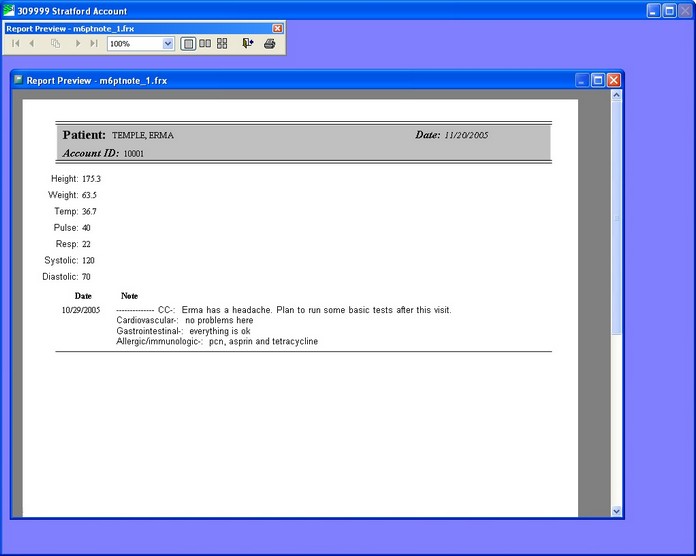
Many healthcare providers keep electronic and paper records.
You can also enter the allergies in a separate table using the 'Add a new Allergy for this patient' button. Having the allergies in a separate table enables accessing and maintaining allergies in other screens. The decision of which (or both) method(s) to use is your decision. Below is the Allergy entry screen that can be accessed from other screens:
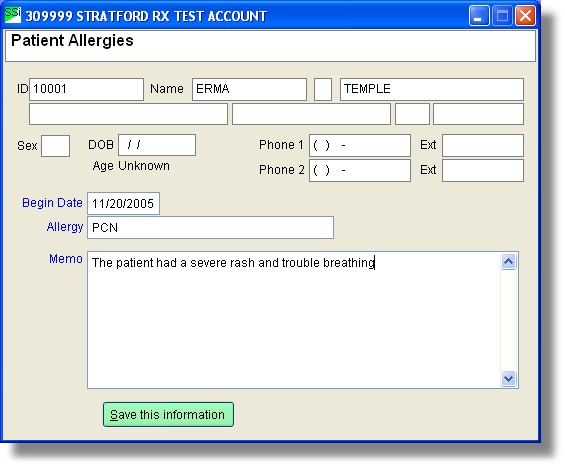
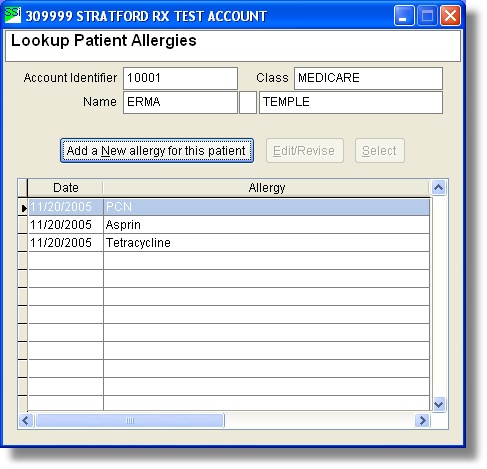
Now you will see this allergy (and others you enter) on the main EHR screen.
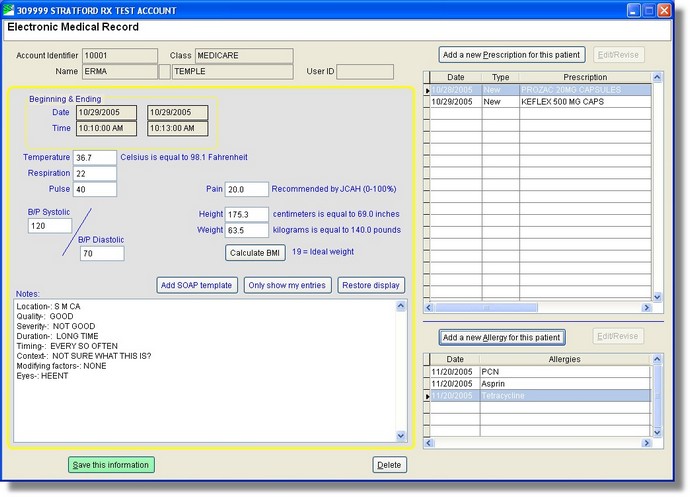
When you enter a new EMR record for this patient, you can copy the previous record by pressing the 'Copy previous EMR' button in the upper right.
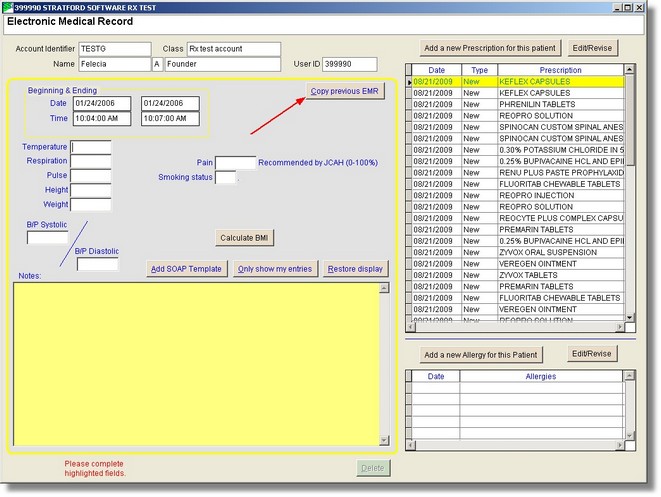
Here we copy the previous record from 11/20/2005 to the current (blank) record dated 01/24/2006
Now you can edit/update this record without needing to re-type the entire text. Just click in the text area and an edit window will appear. See below, the patient no longer has the throbbing headaches.
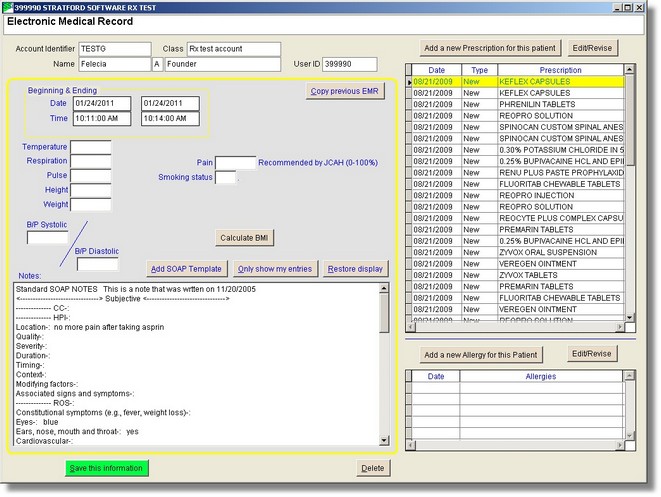
If you have a special interest in maintaining an Electronic Health Record (EHR), Electronic Medical Record (EMR) and you are very 'computer literate' we are interested in working with you to get this screen the way you want and possibly help you do some custom reporting.
Stratford support.