Claims status inquiry
After you send claims either on paper or via EDI, you may want to review the information on the claim. In addition, if the payer supports a 'Claim Status Inquiry' you will be able to send an ANSI X.12 276 transactions set. After the payer received the '276', a '277' should be sent back to you with the status of the claim.
There are several ways to see a listing of the claims you have sent.
| • | See all the claims you have created |
| • | See all the claims for a specific patient |
| • | See all the claims for a specific billing account of a specific patient |
| • | See all the claims for a specific insurance for a specific billing account of a specific patient |
When you first try this, it may seem like you are seeing the same screens, same claims, etc, however, if you use it enough, you will see that the lists are all different depending on your patient's information. If the patient only has a single billing account and a single insurance, then all of the screens will be the same (except when you are in the main directory - which allows you to see all claims for all patients.
1. by going to the main menu.
From the main directory select #7, then #4. You will see this screen:
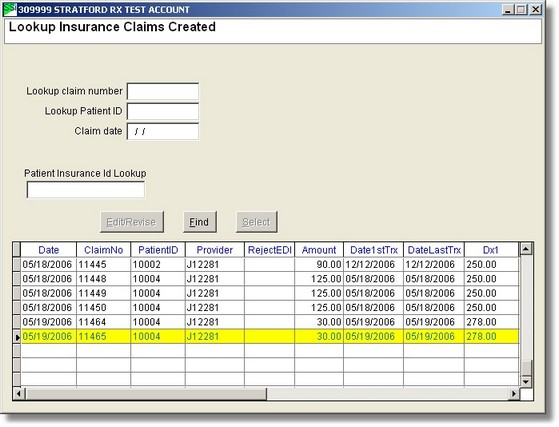
This is the main screen that you will always see. It will allow you to select the claim you wish to inquire about. When you see a list of claims, select one and press the 'Edit/Revise' button.
2. If you know the patient's insurance ID you can lookup the patient by entering the insurance ID in the text box. If you don't know the insurance ID, you can lookup the patient by claim number, Patient ID, and/or the claim date.
3. See all the claims for a specific patient by looking up the patient record. Please note that you can find the patient by:
| • | Patient account ID |
| • | Last name |
| • | First name |
| • | Social Security number |
| • | Phone number |
| • | Patient insurance ID |
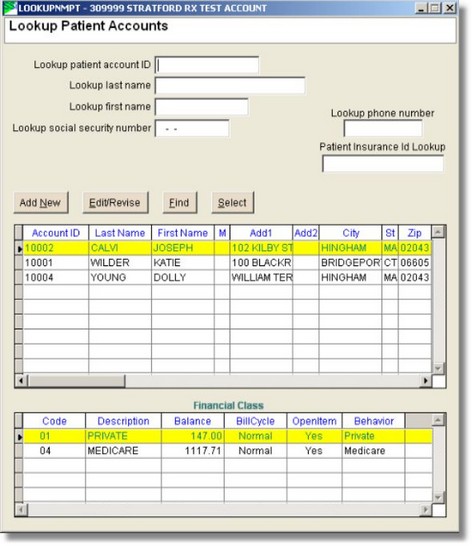
Press the 'Edit/Revise' button to see the patient record:
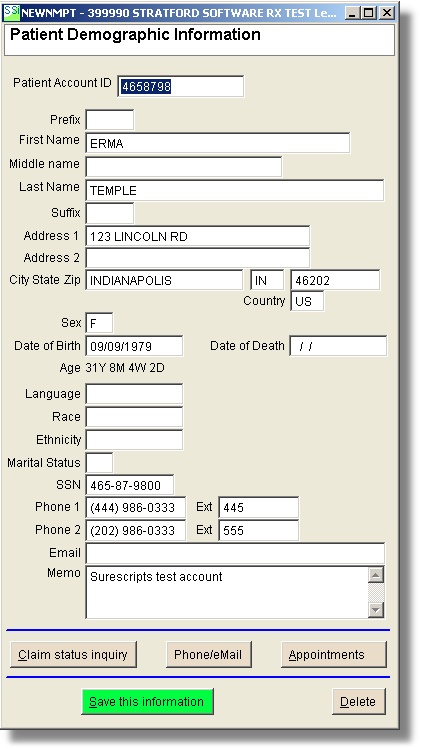
Press the 'Claim status inquiry' button and you will see the lookup claim screen pictured above.
4. See all the claims for a specific billing account of a specific patient by going to that billing account 'patient account information screen'
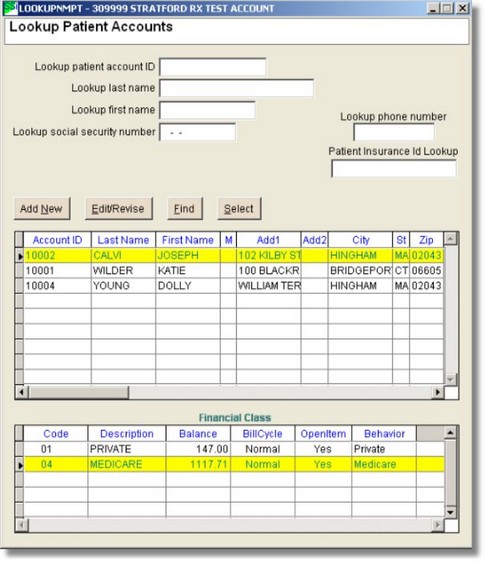 S
S
Note: The next step could be skipped if you double-click on the financial class (04 MEDICARE) in the lower grid of the picture above. You would go directly to the Patient account information screen.
Press the 'Select' button to get a list of billing accounts for this patient:
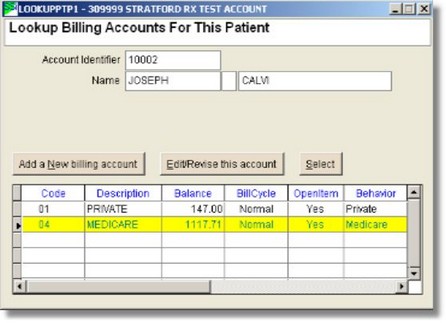
Press the 'Select' button to see all the information for this billing account:
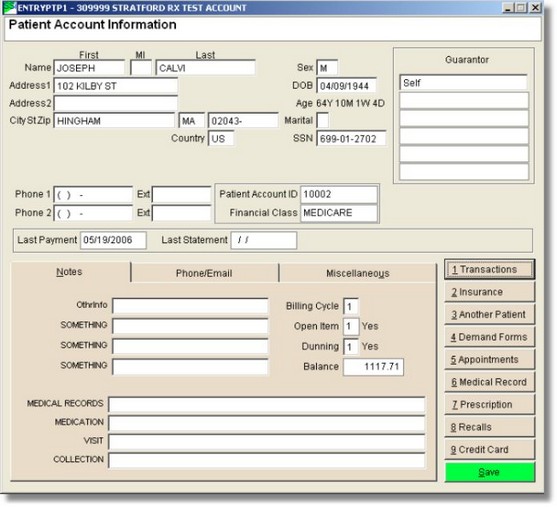
Press the 'Miscellaneous' tab near the center of the screen to the left of the 'Transaction' button.

Press the 'Claim status inquiry' button and you will see the lookup claim screen pictured below.
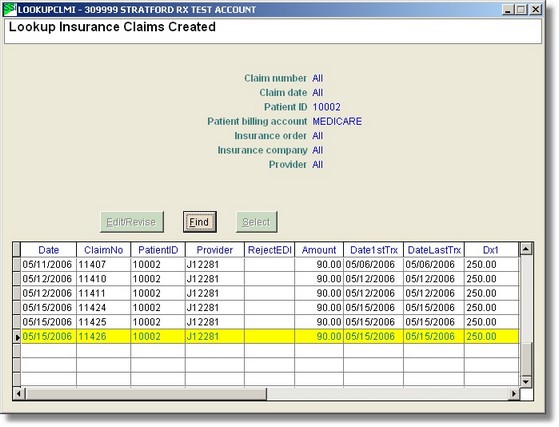
5. See all the claims for a specific insurance for a specific billing account of a specific patient by going to that insurance record.
Continuing from the picture above, after you are in the patient's billing account, press the 'Insurance' button to see this screen:
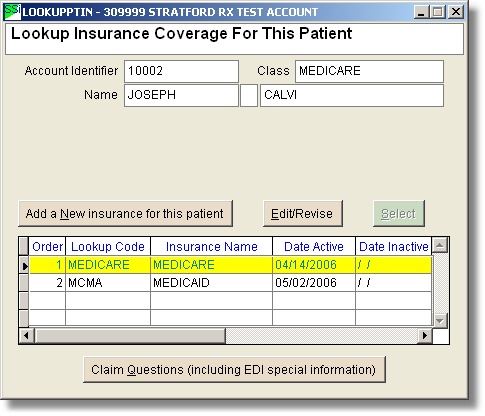
This is a listing of all the insurance payers that you have entered for this billing account. They are listed in order - Primary is first, Secondary is second, etc. Highlight the insurance you are interested in and press the 'Edit/Revise' button to see the patient's insurance record information:

Press the 'Claim status inquiry' button and you will see the lookup claim screen pictured below. The button is at the lower right of the screen above the 'Delete' button.
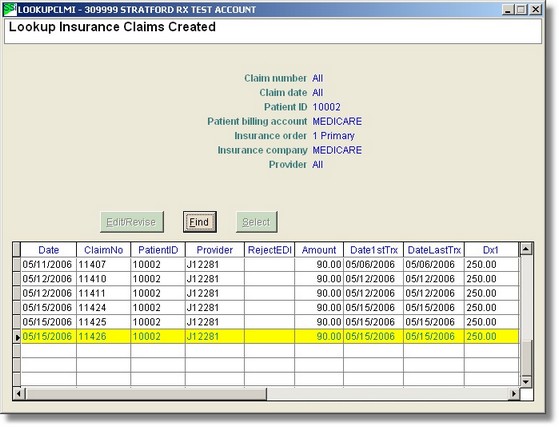
This will create a listing of the claims that you want to send an inquiry for to the payer/clearinghouse. See the next topic to set your computer up for transmission if that is what you want to do.