In this section you will learn how to enter charges, payments, adjustments and memo lines. You also will learn how to load your fee schedule(s) into your automatic transaction library to eliminate repetitive typing. After you have entered your transactions, you may create your statements and insurance forms.
The computer will expect you to keep a total on each type of transaction that you enter. The computer will want to compare YOUR totals with its totals for EACH type of transaction (Charges, Payments, +Adjustments and -Adjustments). The section on How to Balance Your Transactions will teach you how to check your entries for the day.
There are two methods for entering transactions. If you have set up auto transactions you may simply enter the auto transaction code in place of the normal choices for transactions and your auto transaction will be entered into the transaction file. You will be prompted to enter the date of transaction plus any information that you left blank when you created the auto transaction. If any other auto transactions are chained to the first auto transaction, they will also be entered with the same date and provider number (if any).
OPEN ITEM
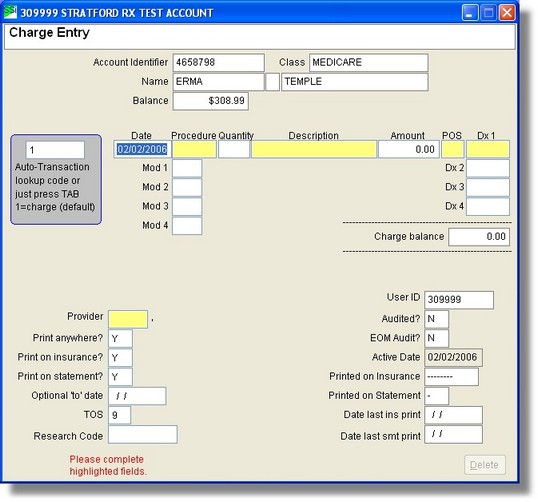
NON-OPEN ITEM
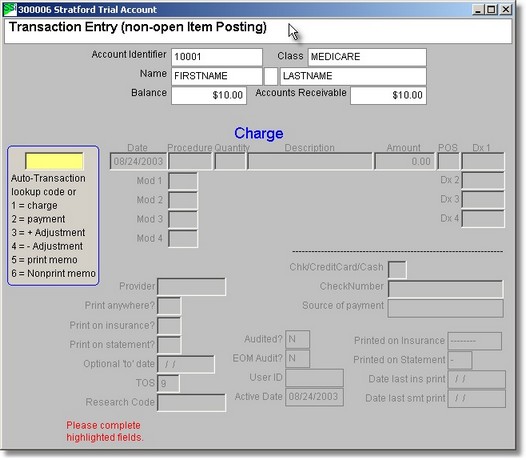
Research Code
The research code is not used for healthcare billing. This field is usually used for reporting purposes where the procedure code, diagnosis code and other required fields do not allow the user to obtain the information wanted. An example would be: you are an orthopedic surgeon and you want to know how many hip replacements you do on left legs. You could code the left and right legs with this field. You could also use this field in minus adjustment transactions for tracking certain types of write-offs. When the ICD10 codes are used, they can be used for right/left as well as many other things.
You can get a special report that includes all the information that you entered with all RESEARCH codes, or with a specific RESEARCH CODE.
Some practices keep track of Medicaid or other insurance write-offs by using a particular Research Code as part of the write-off transaction line. Others use it to get information regarding a procedure or group of procedures that they would like to track. The RESEARCH REPORT can be very useful. As you use your system, you may think of ways that YOU will want to use research codes.
You can include the research information when first entering a transaction line or you can later REVISE the line to include a Research Code.
Provider
You can enter a specific provider for this transaction here.
Date of Service
The system date will automatically be entered here if you tab through the field.
From and To Dates
Some procedures are done daily and you may be required to group them into a single transaction. The CMS 1500 (12/90) and (08/05) has a place for two dates.
Procedure Code
You will be asked to enter the procedure code. If you do not know the correct code, type the description of the procedure and a window will pop up to help you.
Quantity
If you tab through this field, the quantity will be 1. When you use the automatic transaction library you may have a completed transaction line with the unit value ($) and zero quantity entered. When you are in the transaction screen, the program will stop on the quantity field. When you enter a quantity the program will automatically multiply that quantity times the unit value you entered. Remember to enter the value for 1 unit in your automatic transactions if you want to use this feature.
Description
The description and procedure code are linked. When you pull the procedure code, you will also pull the description. You may change the description if you wish.
Place of Service
You will be asked
Please enter the Place of Service (a complete list is in the right-click menu)
CMS
1500 Description
11 Office
12 Patient Home
21 Inpatient Hospital
22 Outpatient Hospital
23 Emergency Room (Hospital)
24 Ambulatory Surgery Center
25 Birthing Center
26 Military Treatment Center
32 Nursing Home/Nursing Facility
31 Skilled Nursing Facility (SNF)
33 Custodial Care Facility
34 Hospice
41 Ambulance (Land)
42 Ambulance (Air or Water)
50 Federally Qualified Health Center (FQHC)
51 Inpatient Psychiatric Facility
52 Day Care Facility/Psych Facility
53 Community Mental health Center
54 Specialized Treatment Center/Intermediate Care
55 Residential Treatment Center/Substance Abuse
56 Psychiatric Residential Treatment Center
60 Mass Immunization Center
61 Comprehensive Inpatient Rehab Facility
62 Comprehensive Outpatient Rehab Facility
65 Independent Kidney Disease Treatment Center
71 State or Local Public Health Clinic
72 Rural Health Clinic
81 Independent Laboratory
91 Adult Subacute Care
92 ICF/Developmentally Disabled (DD)
93 ICF/Developmentally Disabled Habilitative (DDH)
99 Other (use the letter O not the number 0)
96 Pediatric Subacute Care
97 Transitional Care
99 - Not Used At This Time -
If you are using your automatic transactions, you may put in place of service.
Amount
Enter the amount of the charge. The program assumes that you are entering whole dollar amounts unless you put in a decimal. If you want to enter $10.00 you would enter 10 without the dollar sign, the decimal place or the two zeros. If you wanted to enter $10.50 you would enter 10.50 or 10.5
Diagnosis Code
You will be asked
Please Enter the Diagnosis Code
You may enter the ICD-9 code. If the code you enter matches a code in the ICD-9 index, that code and the description will be pulled into the field. If you do not know the ICD-9 number you may enter up to a 16 letter description of the diagnosis. A window will pop up with the diagnosis code and description highlighted. If there are multiple matches then the nearest match will be highlighted. When the ICD10 codes are accepted, you may enter them. The windows version of Stratford has always accepted the ICD10 codes - since around 1998-9 when it was first in use. When you transmit your claims, the diagnosis code will be automatically converted to ICD9 or ICD10 as required by the payer regardless of what you enter in the database. The conversion uses CMS 'GEM' files so it is a good approximation. Eventually, sometime after October 2013, you will be required to enter the exact ICD10 codes.
Print Anywhere
Determine when the transaction will get printed.
Print on Statement
Determine if the transaction will get printed on a statement.
Print on Insurance
Determine if the transaction will get printed on a insurance form.